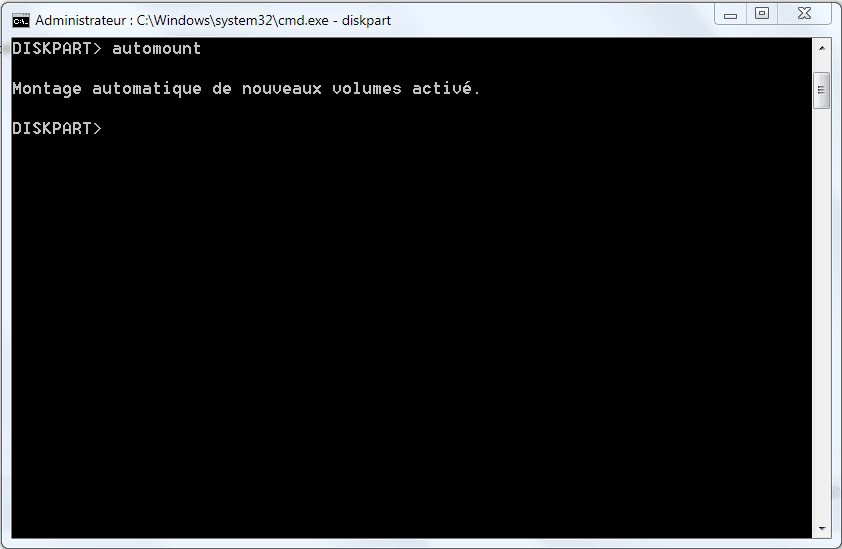You have probably already experienced that your PC no longer detects your USB flash drive or external hard drive that you have just connected. This problem can sometimes occur because Windows does not assign any « letters » to your device and therefore your USB flash drive will not be visible in the « My Computer » or « Computer » (depending on your version of Windows).
There is a very simple way to fix this detection problem using the « Automount » function.
This service is very important, because it is the one that detects/displays and assigns the letters of your USB sticks, external hard disks…
Enable Windows automount
Here is the procedure to know if this service is activated on your PC:
- press the « Windows » key + R ;
- type « cmd« ;
- write « diskpart » then confirm with « enter« ;
- write « automount » and validate with « enter« .
You should have this:
Here, we can see that the Automount service is activated, if it is deactivated at home, just type this command:
automount enable
Then confirm by « enter », you will get a message telling you that the automount has been activated.
Now all you have to do is test by plugging in the USB stick or external hard drive that was causing the problem.
Still having problems?
Try these other tips: